Want to boost your Firestick’s streaming options? You’re in the right place! This guide will show you how to install BeeTv on Firestick. It’s one of the top firestick streaming apps. BeeTv offers a vast library of movies and TV shows, making it a must-have for entertainment lovers. Let’s dive in and unlock a world of content for your viewing pleasure!
Key Takeaways
- BeeTv is a popular third-party streaming app for Firestick
- Installing BeeTv requires enabling unknown sources
- The Downloader app is essential for the installation process
- BeeTv offers a wide range of movies and TV shows
- Always prioritize safety and legality when using third-party apps
What is BeeTv?
BeeTv is a popular streaming app that offers a huge library of movies and TV shows. It’s known for its easy-to-use interface and wide range of content. This makes it a favorite among users of firestick media players.
Features and Benefits
The beetv app has many features that make watching movies and TV shows better:
- Extensive library of movies and TV series
- High-quality streaming options
- Regular content updates
- User-friendly interface
- Customizable subtitles
One big plus is how it lets you quickly find new content. This keeps you in the loop with the latest entertainment.
Compatibility with Firestick
BeeTv works great with firestick media players. It’s made to work smoothly on Amazon Fire TV devices. Here’s a quick look at its compatibility:
| Firestick Model | Compatibility | Performance |
|---|---|---|
| Fire TV Stick (2nd Gen) | Yes | Good |
| Fire TV Stick 4K | Yes | Excellent |
| Fire TV Cube | Yes | Excellent |
With its strong features and Firestick support, BeeTv is a top choice for movie and TV fans.
Preparing Your Firestick
Before you start installing third-party apps on Firestick, make sure your device is ready. This will help you install apps like BeeTv smoothly. Here are the key steps to prepare your Firestick.
First, check your Firestick’s software version. Go to Settings > My Fire TV > About > Check for Updates. If there’s an update, install it to keep your apps running smoothly.
Next, clear out some storage space. Remove apps you don’t use and clear the cache. This makes room for new apps. To do this, go to Settings > Applications > Manage Installed Applications.
To make your Firestick work better, try these tips:
- Restart your device regularly
- Use a VPN for privacy and access to geo-restricted content
- Disable data monitoring to prevent Amazon from tracking your usage
Finally, make sure you have a strong internet connection. A weak signal can cause problems with installing apps or make them run poorly.
| Preparation Step | Benefit |
|---|---|
| Update software | Ensures compatibility with new apps |
| Free up storage | Makes room for new installations |
| Optimize performance | Improves overall device functionality |
| Stable internet | Ensures smooth installation process |
By taking these steps, you’ll be ready to install third-party apps on Firestick. This includes popular apps like BeeTv.
Enabling Unknown Sources on Firestick
To install third-party apps on Firestick, you need to enable installation from unknown sources. This process, known as firestick sideloading, lets you add apps not in the official Amazon App Store. Here’s how to enable this feature.
Step-by-Step Guide
Follow these steps to enable unknown sources on your Firestick:
- From the Firestick home screen, go to Settings
- Select My Fire TV or Device
- Choose Developer Options
- Toggle on Apps from Unknown Sources
- Confirm the warning message by selecting Turn On
After these steps, your Firestick is set for sideloading. You can now install third-party apps not in the Amazon App Store. This lets you customize your streaming experience.
| Before Enabling | After Enabling |
|---|---|
| Limited to Amazon App Store | Access to third-party apps |
| Restricted app selection | Expanded app options |
| Standard Firestick experience | Customized streaming setup |
Remember, while firestick sideloading offers new options, be sure to download apps from trusted sources. This keeps your device safe.
Install BeeTv on Firestick
Are you ready to install BeeTv on your Firestick? This app brings endless entertainment right to your screen. Follow our easy steps to get BeeTv, a top choice for streaming, on your Firestick.
Start by getting your Firestick ready. Make sure it’s hooked up to your TV and Wi-Fi. Then, go to the home screen and tap the search icon. Type “Downloader” and install it – it’s needed to get BeeTv.
After installing Downloader, open it. Enter this URL in the address bar:
https://beetvapk.me/download
This will start downloading the BeeTv APK file. Once it’s done, tap “Install” to start the setup. You might need to give some permissions – just agree to them.
After it’s installed, you can find BeeTv in your apps. Great job! You’ve installed BeeTv on Firestick. Now, dive into its huge collection of movies and TV shows.
| Step | Action |
|---|---|
| 1 | Install Downloader app |
| 2 | Open Downloader and enter BeeTv URL |
| 3 | Download and install BeeTv APK |
| 4 | Launch BeeTv from apps library |
Always use a VPN when streaming from third-party apps. It keeps your privacy safe and your browsing secure.
Installing the Downloader App
The Downloader app is crucial for sideloading on Firestick. It lets you install apps not in the Amazon App Store. Here’s how to get this app on your device.
Start by going to your Firestick’s home screen. Use the search icon to find “Downloader”. When it shows up, click “Download” to begin the setup. After it’s done, open the app.
Navigating the Downloader App
The Downloader app is easy to use. On the main screen, there’s a URL bar for entering web addresses. This is where you’ll put links to download APK files for apps like BeeTv.
Here’s a quick guide to the app’s main features:
| Feature | Function |
|---|---|
| Home | Main screen with URL bar |
| Browser | Built-in web browser |
| Files | View and manage downloaded files |
| Settings | Customize app preferences |
With the Downloader app installed, you’re set to start sideloading BeeTv and other third-party apps.
Downloading BeeTv APK
Now that you’ve set up the Downloader app, it’s time to get the BeeTv APK. This is key for installing BeeTv on Firestick. The steps are simple, but make sure to download from a trusted source.

Open the Downloader app on your Firestick. In the URL field, enter the official BeeTv website address. Be careful of fake sites that could harm your device. On the right page, find the download button for the latest BeeTv app version.
Click the download button to start. The Firestick will ask to access your device’s storage. Allow this to continue. The BeeTv APK file will start downloading. This might take a few minutes based on your internet speed.
Once the download is complete, you’re set to install BeeTv on Firestick. The Downloader app will ask to start the installation. If it doesn’t, check your Firestick’s download folder for the APK file.
“Always download APK files from official sources to ensure the safety and functionality of your Firestick device.”
Remember, downloading the BeeTv APK is just the first step. Stay tuned for the next section. We’ll show you how to install the BeeTv app on your Firestick.
Installing BeeTv on Firestick
Now that you’ve downloaded the BeeTv APK, it’s time to install it on your Firestick. This is like setting up other Android apps. Let’s go through the steps to get BeeTv running smoothly.
Installation Steps
To install BeeTv on your Firestick, just follow these easy steps:
- Go to the “Downloads” folder on your Firestick.
- Pick the BeeTv APK file you downloaded.
- Tap “Install” when asked.
- Wait for it to install.
- After it’s done, tap “Open” to start BeeTv.
Granting Necessary Permissions
When you open BeeTv for the first time, you’ll need to give it some permissions. These let BeeTv use your device’s storage and internet.
- Click “Allow” when BeeTv asks for access to photos, media, and files.
- Enable “Allow from this source” if you’re asked to install apps from unknown sources.
By following these steps, you’ve installed BeeTv on your Firestick. This method works for many Firestick Android apps. It makes it simple to add more features to your device with third-party apps.
Exploring BeeTv’s Interface
After installing BeeTv on your Firestick, it’s time to dive into its interface. This app is known for its sleek design and easy navigation. It’s perfect for both new and experienced users.
The home screen of BeeTv welcomes you with various categories like Movies, TV Shows, and Trending. There’s a search bar at the top for quick title searches. The app’s layout is intuitive, making it a top choice among Firestick apps.
Key Features
- Personalized Watchlist: Save your favorite shows and movies for easy access
- Genre Filters: Browse content by specific categories like Action, Comedy, or Drama
- HD Quality: Enjoy high-definition streams for most titles
- Multi-language Support: Choose from various audio and subtitle options
BeeTv’s interface is made for easy navigation. The side menu gives quick access to different sections. The main screen shows popular and new content. This layout keeps you close to your next favorite show.
| Feature | Description |
|---|---|
| Search Function | Advanced search with filters for year, genre, and rating |
| Download Option | Save content for offline viewing |
| Cast Support | Stream to other devices using Chromecast |
| Auto-play | Seamlessly move to the next episode in a series |
Getting to know BeeTv’s interface opens up a world of entertainment on your Firestick. Its design focuses on the user, offering a smooth streaming experience. It’s on par with the best Firestick streaming apps.
Configuring BeeTv Settings
After installing BeeTv on your Firestick, it’s time to make it your own. The beetv iptv player has many options to make watching movies and TV shows better.
Playback Preferences
Change your playback settings to fit your needs. You can adjust video quality, buffering time, and default audio language. These changes help ensure smooth streaming on your firestick iptv setup.
Subtitle Management
BeeTv lets you customize subtitles. You can change font size, color, and position. Plus, pick your preferred language for subtitles.
IPTV Integration
Expand your content library with IPTV integration in BeeTv. This feature adds more channels and live TV, making your firestick iptv experience better.
| Setting | Description | Benefit |
|---|---|---|
| Video Quality | Choose from SD, HD, or 4K | Balance quality and bandwidth |
| Audio Language | Set preferred audio track | Enjoy content in your language |
| Subtitle Customization | Adjust font, size, and color | Improve subtitle readability |
| IPTV Integration | Add external IPTV sources | Access more content |
Optimizing these settings makes your Firestick a personalized entertainment hub. The beetv iptv player offers a seamless and enjoyable streaming experience.
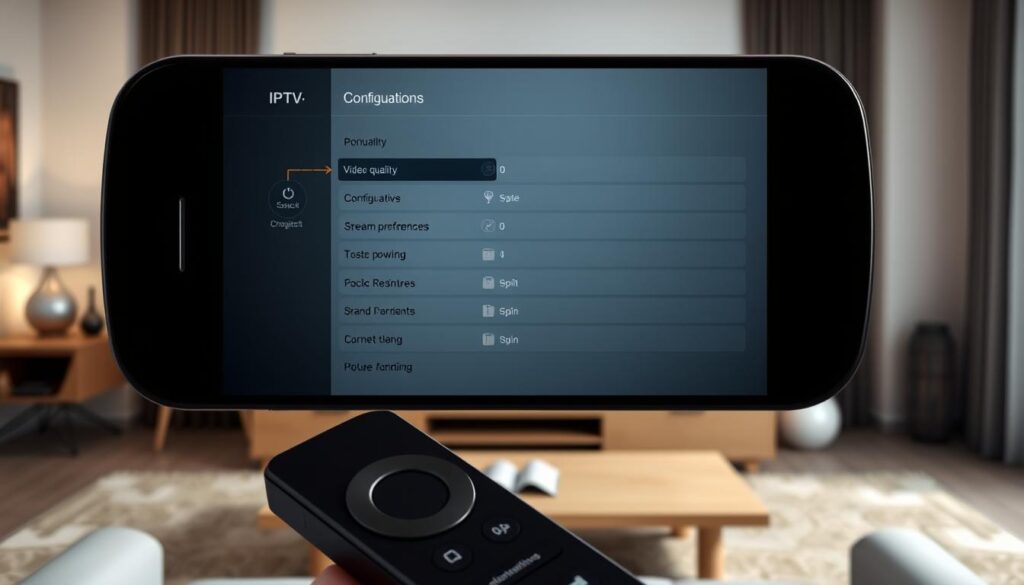
Troubleshooting Common Issues
Installing BeeTv on Firestick might have some bumps. But, we’ve got solutions for common problems. Let’s look at some troubleshooting tips for this popular Firestick streaming app.
Buffering can be annoying. To solve this, clear the app’s cache. Go to Settings > Applications > Manage Installed Applications > BeeTv > Clear Cache. If that doesn’t help, try using a VPN to speed up your stream.
App crashes are another issue. Make sure BeeTv is updated. If it still crashes, uninstall and reinstall it. Follow the steps to install BeeTv on Firestick carefully during the reinstallation.
Content not loading? Your internet might be weak. Try moving your Firestick closer to your router or use an Ethernet adapter for a wired connection.
| Issue | Solution |
|---|---|
| Buffering | Clear cache, use VPN |
| App crashes | Update app, reinstall |
| Content not loading | Check internet, use Ethernet |
If problems persist, contact BeeTv’s support or check Firestick forums for help. Remember, patience is key when using Firestick streaming apps like BeeTv.
Staying Safe and Legal
Watching live TV on Firestick or using Firestick IPTV services requires safety and legality. BeeTv has a lot of content, but you must use it carefully.
- Use a reliable VPN to encrypt your internet connection
- Avoid sharing personal information through the app
- Keep your Firestick and BeeTv app updated regularly
- Be cautious when accessing unfamiliar content sources
Streaming copyrighted content without permission is illegal in many places. Always choose legal sources for watching live TV on Firestick to avoid legal trouble.
“Stream responsibly and respect content creators’ rights to ensure a sustainable entertainment ecosystem.”
By following these tips, you can enjoy BeeTv on your Firestick safely and legally.
| Safety Measure | Benefit |
|---|---|
| Use VPN | Protects privacy and masks location |
| Regular updates | Fixes security vulnerabilities |
| Legal content only | Avoids copyright infringement issues |
| Careful source selection | Reduces malware and scam risks |
Conclusion
Installing BeeTv on Firestick opens a world of streaming. This guide showed you how to do it, from getting ready to using the app. You’ve now got a great tool for streaming.
BeeTv has a huge library of content. It’s a great addition to your entertainment. Adjust the settings to make your viewing better. With BeeTv on Firestick, you’re set for endless movies and TV shows.
Enjoy your new streaming app, but remember to use a VPN for security. Now, grab your remote and explore BeeTv’s exciting content. Happy streaming!
